Interactive Data Visualization in MATLAB: A Guide to Creating Engaging College Assignment Displays with GUIs
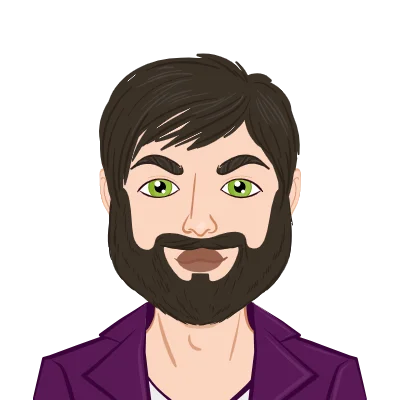
The ability to effectively visualize and analyze data is essential for making wise decisions and gaining insightful knowledge in today's data-driven world. Powerful software MATLAB, which is frequently used in scientific and engineering fields, has become a standard tool for data analysis and visualization. While making static plots in MATLAB is simple, the Graphical User Interface (GUI) feature elevates data visualization to a new level by enabling users to interact with data analysis in real-time, leading to a deeper comprehension of the underlying patterns and trends. GUIs offer a creative and user-friendly method for students to explore datasets, personalize visualizations, and present their findings in an engaging and interactive way when it comes to college assignments.
This blog's main goal is to introduce the idea of MATLAB GUIs for data visualization, including assistance with data analysis assignments, while emphasizing how they can be used in the context of academic assignments. We will go in-depth on how to make interactive displays that let students deduce more from their data and effectively present their findings. The blog will take readers step-by-step through the basics of GUI development in MATLAB, from designing the GUI interface using App Designer or GUIDE to loading and preprocessing data to finally visualizing it in different plot types. As MATLAB assignment experts, we understand the importance of interactive features such as sliders, checkboxes, and data brushing. Additionally, we will discuss how to deploy and share these interactive visualizations to encourage collaboration and feedback. We will also look at the opportunities and challenges associated with visualizing 3D data using MATLAB GUIs. This blog aims to give you the knowledge and confidence to harness the power of GUIs for data visualization in MATLAB and produce captivating displays for college assignments, whether you are a student looking to improve your data visualization skills or a teacher looking for cutting-edge teaching tools.
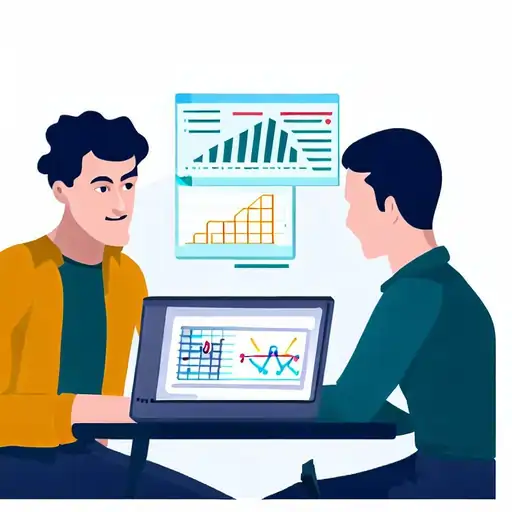
Introduction to MATLAB GUIs
Graphical User Interfaces (GUIs) offer a visual means of interacting with software, and they have evolved into a crucial component of contemporary applications. The MATLAB App Designer or the more antiquated GUIDE (Graphical User Interface Development Environment) tool is used to create GUIs in MATLAB. GUIs provide a wide range of options, from straightforward data input interfaces to complex data visualization displays.
When dealing with complicated datasets or when users want to interact with data in real-time, graphical user interfaces are especially helpful. GUIs provide students with a great way to explore data, modify plot parameters, and gain deeper insights for college assignments involving data visualization tasks.
Creating a Basic Data Visualization GUI
Let's first construct a simple GUI that enables users to plot and visualize data from a college assignment in order to get a head start on GUIs for data visualization in MATLAB. The following elements will be present in the GUI:
Creating the GUI Interface
Using the App Designer tool, create the GUI interface as the first step. The user interface can be as basic as a figure window with buttons and axes. However, you might think about including labels and textboxes to display details about the loaded data and plotted graphs to make the GUI more user-friendly.
For instance, the GUI interface can have an informative title, labels for the x and y axes, and a textbox to display the units of measurement if the college assignment involves visualizing the growth of various plant species over time. These additions give the user context, enhancing the significance of the visualization.
Loading and Preprocessing Data
The next step is to load the data from a file or any other source after the GUI interface is ready. Data for college assignments may come in a variety of formats, including text files, Excel, and CSV. Data import functions for these formats are available in MATLAB.
Depending on the data's nature, preprocessing steps might be necessary after the data has been loaded. Preprocessing may entail removing unimportant data, dealing with missing values, or normalizing the data for better visualization.
Plotting Data on the GUI
We must add functionality to plot the data on the GUI after loading and preprocessing it. We can produce various plot types, including line plots, scatter plots, bar plots, and more, depending on the type of data. Using GUI controls, users can alter the look and feel of the plot.
In our example of plant growth, we can have a dropdown menu in the GUI that lets users select the type of plant they want to see. The corresponding data will be plotted on the graph in accordance with the selection. Users are given the ability to concentrate on particular details of the data and effectively compare various plant species thanks to this interactive component.
Enhancing Data Visualization with Interactive Elements
While initial exploration can be aided by static plots, interactive components can greatly enhance the experience of data visualization. Users can manipulate the data and gain deeper insights thanks to interactivity. The following interactive components can be included in our MATLAB GUI:
Adding Interactive Controls
We can add controls like sliders, drop-down menus, and checkboxes to make our GUI more interactive. Based on user inputs, these controls can change the plot, for example, by changing the display's data range or adding filters.
For instance, we could include a slider so that users could alter the time range of the x-axis in the GUI for visualizing plant growth. Users can then concentrate on a particular time period of interest and track how each plant species fared at that point.
Furthermore, we can add checkboxes that let users reveal or conceal particular data series on the graph. When comparing different plant species or when the visualization needs to be cleaned up, this feature can be useful.
Incorporating Data Brushing
Users can choose data points directly on the plot and view more information about them using the useful tool known as data brushing. When working with large datasets, this feature is especially helpful because it makes it simple for users to spot patterns or anomalies.
Keeping with our earlier illustration of plant growth, data brushing enables users to click on specific data points to view more information about the plant's growth at a particular time. This interactive component encourages a deeper comprehension of the underlying trends and facilitates data exploration.
Visualizing 3D Data in MATLAB GUIs
Multiple-dimensional data may be used in some college assignments. Specialized methods are needed to visualize 3D data, and GUIs can make this process easier. Let's look at how to make interactive visualizations of 3D data:
3D Plotting in MATLAB
There are many ways to visualize 3D data in MATLAB, including scatter3 plots, surface plots, and mesh plots. To better understand the 3D data, interactive controls can be used to change the viewing angle and zoom level.
The GUI can offer buttons to switch between various 3D plot types in a college assignment that calls for 3D visualization, enabling users to select the best representation of their data.
Slice and Contour Plots
In addition to the conventional 3D plots, slice and contour plots can also be made using GUIs. These plots give us the ability to examine cross-sections of the data, giving us a more thorough understanding of the 3D data.
Users might need to view slices of MRI data along various axes in a medical imaging dataset, for instance. Users are able to interactively browse through the 3D data and examine particular regions of interest thanks to the integration of slice and contour plots in the GUI.
Animate the 3D Visualization
We can incorporate animation in our GUI to further improve the presentation of 3D data. Animation can be used to simulate dynamic processes or show changes over time.
For instance, the GUI of a fluid dynamics simulation could have a play button that would animate the fluid flow over a series of time steps. Students can more easily understand the system's underlying physics and behavior thanks to this dynamic visualization.
Exporting and Sharing Interactive Visualizations
Users might want to save or share their findings after the interactive data visualization is finished. There are several ways to do this with MATLAB GUIs:
Saving Plots and GUI State
Plots created by the GUI can be exported to other formats like PDF or PNG or saved by users as image files. In order to allow users to continue their analysis at a later time, the GUI's current state can also be saved.
Students can add a "Save Session" button that enables users to save the entire GUI state, including the selected data, plot settings, and interactive element configurations, to this feature to improve it.
Deploying MATLAB Apps
The ability to deploy GUIs as standalone applications or web apps is a feature offered by MATLAB. Because of this, users can distribute interactive visualizations to people who might not have MATLAB installed.
Students can share their work with their peers and instructors by publishing their MATLAB apps as standalone executables or web apps. In college assignments, the ability to share interactive visualizations expands the possibilities for collaboration and feedback.
Conclusion
In conclusion, MATLAB GUIs provide a robust and approachable method for data visualization for college projects. They give students an easy way to interact with data and discover insightful information. Students can make interesting and instructive displays using MATLAB GUIs by incorporating interactive elements and investigating 3D data visualization. GUIs can advance data analysis, whether it be through a straightforward line plot or a sophisticated 3D visualization, improving student learning and analytical skills. So, if you want to ace your college assignments, explore the world of MATLAB GUIs for data visualization.